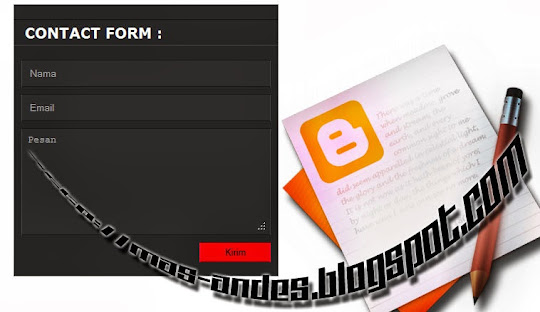 Memasang Widget Contact Form di Halaman Statis Blog – seperti yang kita tahu bahwa widget contact form memanglah penting untuk sebuah blog sebagai piranti komunikasi yang bersifat privat. Kaitannya dengan widget contact form pada beberapa waktu lalu juga sudah pernah kita bahas dimana pada tutorial tersebut terdapat bermacam widget contact form blogger official yang sudah di modifikasi juga. Untuk melihat bentuk dari widget contact tersebut bisa langsung menuju halaman artikelnya pada tutorial yang berjudul Custom Widget Contact Form Pada Blog dan Widget Contact Form Efek Accordion Pada Blog serta Widget Contact Form Efek Animasi Pada Blog. Namun apabila ingin membuat contact widget dengan tampilan yang sederhana saja bisa mengikuti langkah-langkah dibawah. Cara penerapannya kedalam halaman statis blog langkah-langkahnya sama seperti pada tutorial sebelumnya, untuk membuat widget contact form supaya bisa berfungsi dengan baik harus terlebih dahulu menambahkan contact widget yang asli (default widget contact form blogger) kemudian kita bisa menyembunyikan atau tidak menampilkan widget contact tersebut dengan menambahkan kode CSS lalu kemudian kita bisa merubahnya menjadi tampilan contact widget yang lebih menarik. Berikut langkah-langkah cara Memasang Widget Contact Form di Halaman Statis Blog.
Memasang Widget Contact Form di Halaman Statis Blog – seperti yang kita tahu bahwa widget contact form memanglah penting untuk sebuah blog sebagai piranti komunikasi yang bersifat privat. Kaitannya dengan widget contact form pada beberapa waktu lalu juga sudah pernah kita bahas dimana pada tutorial tersebut terdapat bermacam widget contact form blogger official yang sudah di modifikasi juga. Untuk melihat bentuk dari widget contact tersebut bisa langsung menuju halaman artikelnya pada tutorial yang berjudul Custom Widget Contact Form Pada Blog dan Widget Contact Form Efek Accordion Pada Blog serta Widget Contact Form Efek Animasi Pada Blog. Namun apabila ingin membuat contact widget dengan tampilan yang sederhana saja bisa mengikuti langkah-langkah dibawah. Cara penerapannya kedalam halaman statis blog langkah-langkahnya sama seperti pada tutorial sebelumnya, untuk membuat widget contact form supaya bisa berfungsi dengan baik harus terlebih dahulu menambahkan contact widget yang asli (default widget contact form blogger) kemudian kita bisa menyembunyikan atau tidak menampilkan widget contact tersebut dengan menambahkan kode CSS lalu kemudian kita bisa merubahnya menjadi tampilan contact widget yang lebih menarik. Berikut langkah-langkah cara Memasang Widget Contact Form di Halaman Statis Blog.1. Login akun blogger.
2. Masuk Tata Letak > Tambah widget > Gadget Lainnya > Formulir Kontak, lalu klik Simpan.
3. Selanjutnya klik Template lalu Edit HTML untuk menyembunyikan widget lama dan mengganti dengan tampilan widget baru.
4. Copy kode berikut ini lalu paste tepat diatas kode
]]></b:skin> kemudian Simpan template. #formcontact { margin:0 auto; width:390px; height: 380px; background:#222222; position:relative; border:1px solid #262626; }
#formcontact h3 { color:#ffffff; font:bold 20px verdana; text-transform:uppercase; text-align: center; padding:5px 0 5px 15px; background:#222; border-bottom: 1px double #333; border-top: 1px double #111; margin:10px 0px; }
#ContactForm1_contact-form-name { margin:0px 10px 10px 10px; padding:10px 10px; width:350px; background:#262626; border-bottom: 1px double #171717; border-top: 1px double #171717; border-left:1px double #333333; border-right:1px double #333333; color:#ffffff; }
#ContactForm1_contact-form-email { margin:0px 10px 10px 10px; padding:10px 10px; width:350px; background:#262626; border-bottom: 1px double #171717; border-top: 1px double #171717; border-left:1px double #333333; border-right:1px double #333333; color:#ffffff; }
#ContactForm1_contact-form-email-message{ margin:0px 10px 10px 10px; padding:7px 7px; width:355px; background:#262626; border-bottom: 1px double #171717; border-top: 1px double #171717; border-left:1px double #333333; border-right:1px double #333333; overflow:hidden; height:150px; color:#ffffff; }
#ContactForm1_contact-form-submit{ margin:0px 10px 10px 10px; padding:4px 7px; background:#CC0000; position: relative; cursor:pointer; float:right; width:100px; border-bottom: 1px double #660000; border-top: 1px double #660000; border-left:1px double #FF0033; border-right:1px double #FF0033; }
#ContactForm1_contact-form-submit:hover { background:#ff0000; }
#ContactForm1_contact-form-error-message, #ContactForm1_contact-form-success-message{ width: 250px; margin-top:10px; }
#ContactForm1 {display:none}5. Copy kode berikut ini lalu klik Laman > Laman Baru > Laman Kosong kemudian paste kode tersebut pada halaman statis HTML.<div id="formcontact">6. Langkah terakhir klik Publish.
<h3>Contact Form</h3>
<form name="contact-form">
<input id="ContactForm1_contact-form-name" name="name" placeholder="Nama" size="30" type="text" value="" />
<input id="ContactForm1_contact-form-email" name="email" placeholder="Email" size="30" type="text" value="" />
<textarea cols="25" id="ContactForm1_contact-form-email-message" name="email-message" placeholder="Pesan" rows="5"></textarea>
<input id="ContactForm1_contact-form-submit" type="button" value="Kirim" />
<div style="max-width: 250px; text-align: center; width: 100%;">
<div id="ContactForm1_contact-form-error-message">
</div>
<div id="ContactForm1_contact-form-success-message">
</div>
</div>
</form>
</div>
Selesai sudah dan demikian tutorial untuk menerapkan widget contact form ke dalam halaman statis blog.
Tidak ada komentar:
Posting Komentar